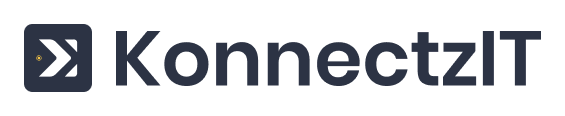Creating workflows and building automation has always been easy using visual konnect builder inside our platform.
Check this article and try building a brand new Konnectz from scratch based on your requirements.
To show you an example, we have been connecting Trello & Gmail here. In this scenario, we need an automated notification to be sent over email when a new card gets added on Trello list.
To make this happen, login to the platform and navigate to “Konnectz” through the menu bar.
On the next page, click the “Create Konnectz” button on the top-right corner to get into our automation builder(visual).
And this is how our visual konnect builder looks like,
Based on our example scenario, you need to receive a notification to your mail inbox automatically, when a new card is added on Trello list.
Here, Trello acts as a trigger which initiates this workflow automation. So, drag the Trello application on the apps menu inside the builder to your workspace(make sure you have authorised the application with KonnectzIT before connecting it with other applications).
Now configure the trigger based on our scenario,
Now, you have to configure the trigger set up by selecting “New Card” as app event and choose your Trello board in the configuration section. Then choose the response like card name, board name, action type, etc that you need to send to your mail as a part of automation.
It's time to configure the action(Gmail) app from the app menu, drag the Gmail app to the workspace and choose “Send Email” on the app event and on the next field you can choose the format of the email as plain or HTML(we are using the plain option in this scenario).
After that, map both trigger and action cards to their respective fields to complete the setup. Use our drag and drop visual connecter for mapping the corresponding fields as per your requirements.
If you want to customize your email response, you can use “Text Formatter” in this workflow and edit the content of the response as you like.
After completing all the above steps, don’t forget to save progress to start the automation.
You will find the recent Konnectz that have created on the dashboard section like this:
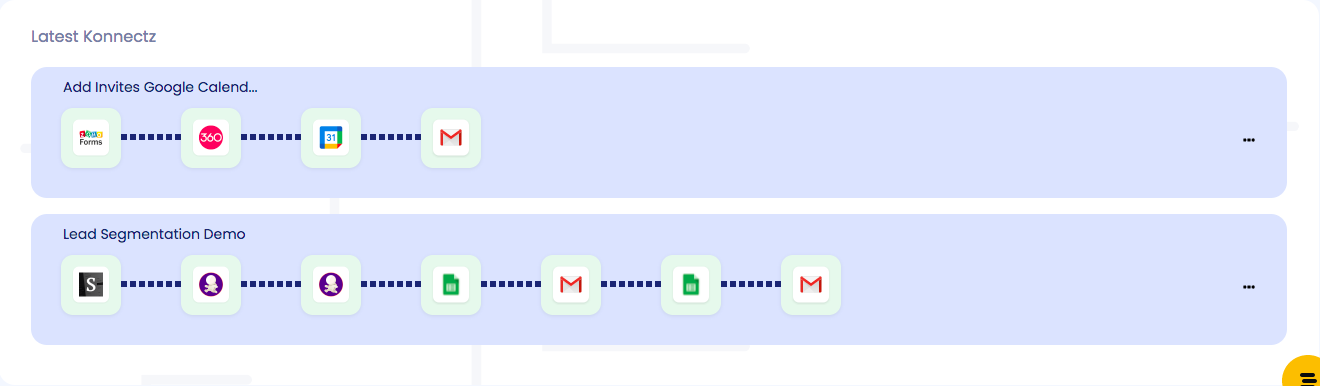
We hope this article helps you to learn about creating a konnectz from scratch on our platform. If you still have questions or doubts about this topic, contact our support team using the chat window on the right-bottom corner of the website.