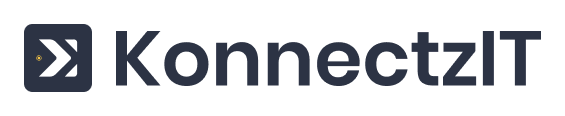As the name suggests, Text Splitter is an effective tool inside the KonnectzIT platform to slice the given data in the arrangement you desire using the defined separator function.
Text splitter is an add-on application and you can easily fetch it on the visual builder app menu list. Just direct to any konnectz, and click on the hamburger menu button on the top left corner of the workspace. Scroll to the bottom of the page to find the Text Splitter with other available add-on applications.
You now have to just drag and drop the Text Splitter to let it start it’s charm. Choose the Format option, as “Split Text” from the drop down menu.
Split Text - It is required to split up the given text in various arrays as desired using the indexing and separator function.
Segment Index - It is present to help you to divide the given text in meaningful units like a single word or even a group of words. You can use the following index methods to fetch the array as mentioned:
First,
Second,
Last,
Second to Last,
All.
Separator - The text splitter is centred on the user defined separator which can be a space, or be any keyword in the string as well.
To understand the function more, let’s consider an example!
The text is fetched from the Zoho Forms Webhook and is used as an input for the Text Splitter to segment each word in the text. This can be simply achieved by using space as a separator.
Similarly, not just a space, you can also use any keyword in the text to split up and obtain the respective arrays as illustrated in the example below. Isn’t it wonderful?
But, you have to be mindful of the fact that you cannot start your workflow with an add-on app like Text Splitter. After all, what is it going to split if we don’t provide an input?
We hope this document helps you to discover and understand more about the Text Splitter added within our platform.
We also have a video tutorial to explain Text Splitter in a better way with an example.
If you have any questions or doubts regarding Text Splitter, you can always reach out to the support team using the chat window present on the bottom right corner.