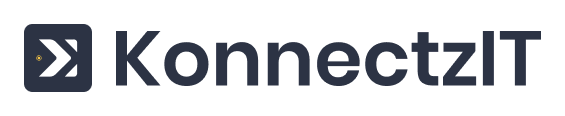It's important to note that you need to enable third-party cookies for KonnectzIT in your browser to use this integration. Here are the resources on how to enable third-party cookies in Chrome, Firefox, Edge, and Safari.
For Safari users, please ensure the option 'Prevent cross-site tracking' is unchecked.
Installing the KonnectzIT App in HubSpot
Follow these steps to install the KonnectzIT app in HubSpot:
Visit the HubSpot login page at app.hubspot.com and sign in.
Navigate to the marketplace icon located in the upper right-hand corner and click it.
From the dropdown menu, select 'App Marketplace'.
In the search bar, enter 'KonnectzIT' and hit enter.
From the search results, select the 'KonnectzIT' listing.
On the KonnectzIT app listing page, select 'Install app'. A new browser tab will open up.
Now, input your KonnectzIT account credentials. If you don't have an account, click 'Sign up now' and follow the prompts to create a new KonnectzIT account.
Remember: Ensure that the email address used for both KonnectzIT and HubSpot is the same to enable the integration.
Click 'Accept' to grant HubSpot access to your KonnectzIT account.
Next, choose the HubSpot account you wish to connect with.
Click 'Choose Account'.
Finally, click 'Connect app' to allow KonnectzIT access to your HubSpot account.
Congratulations! You have successfully installed and authorized the KonnectzIT for HubSpot integration. You can now start leveraging the power of this integration to enhance your workflows and streamline your processes.